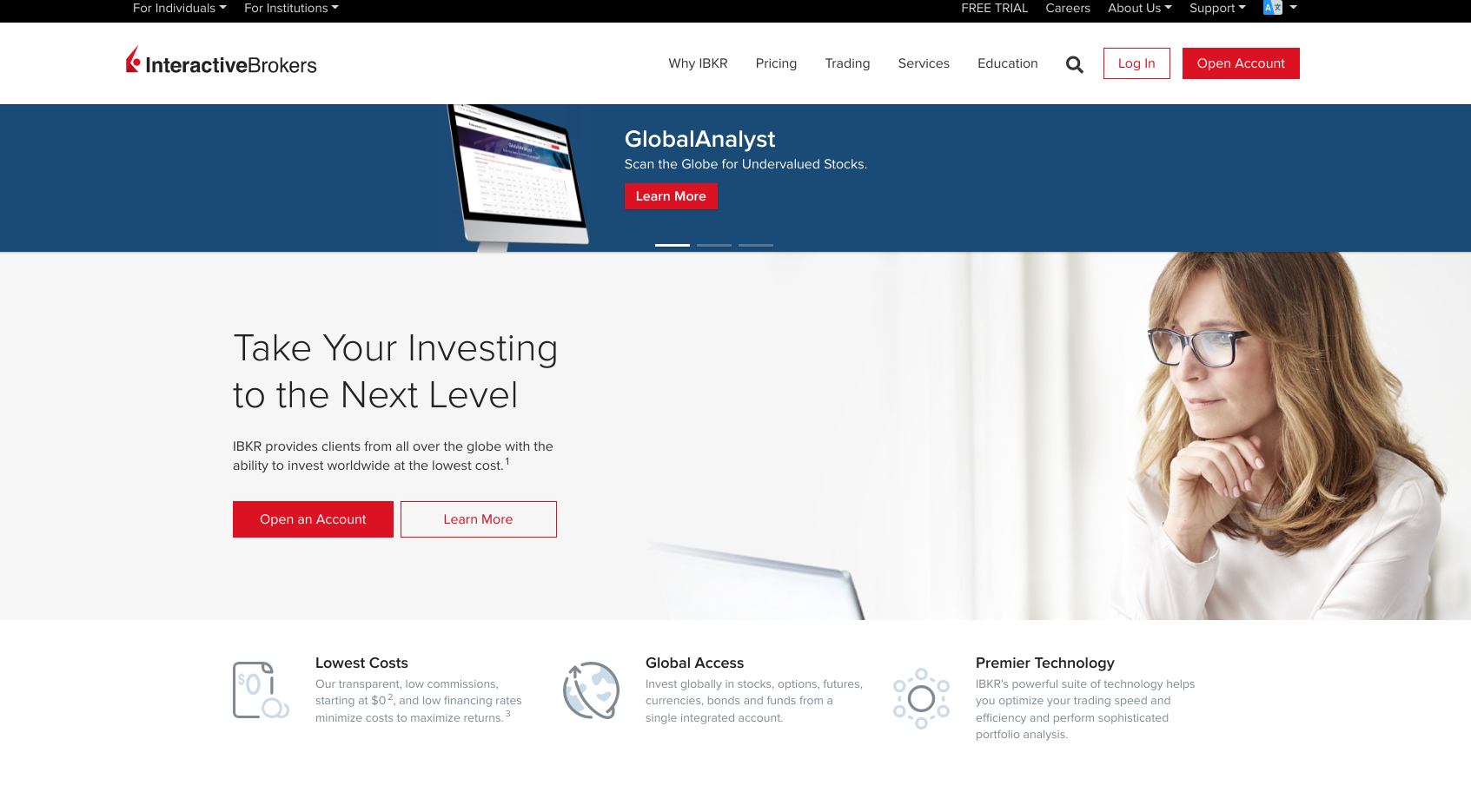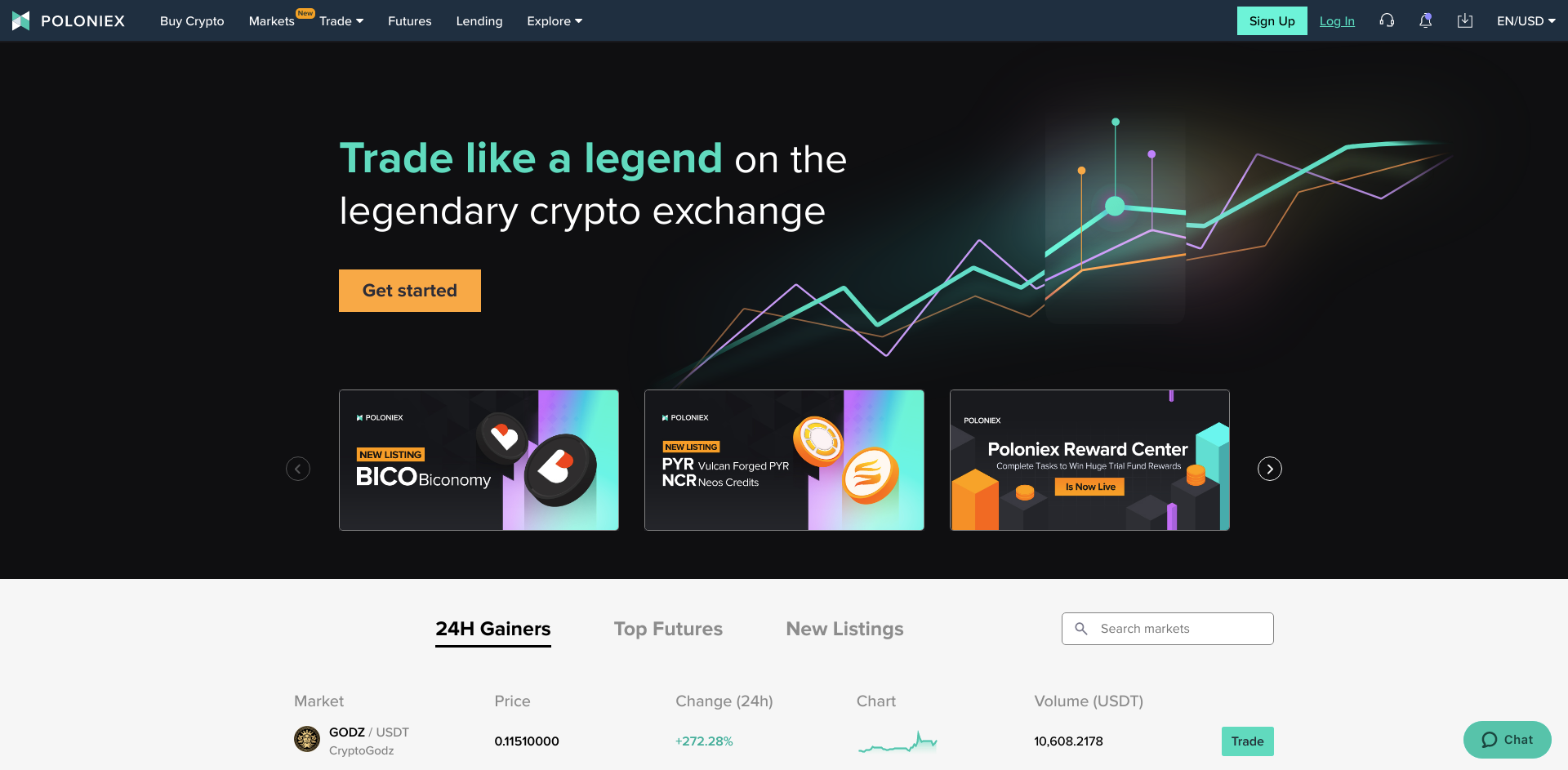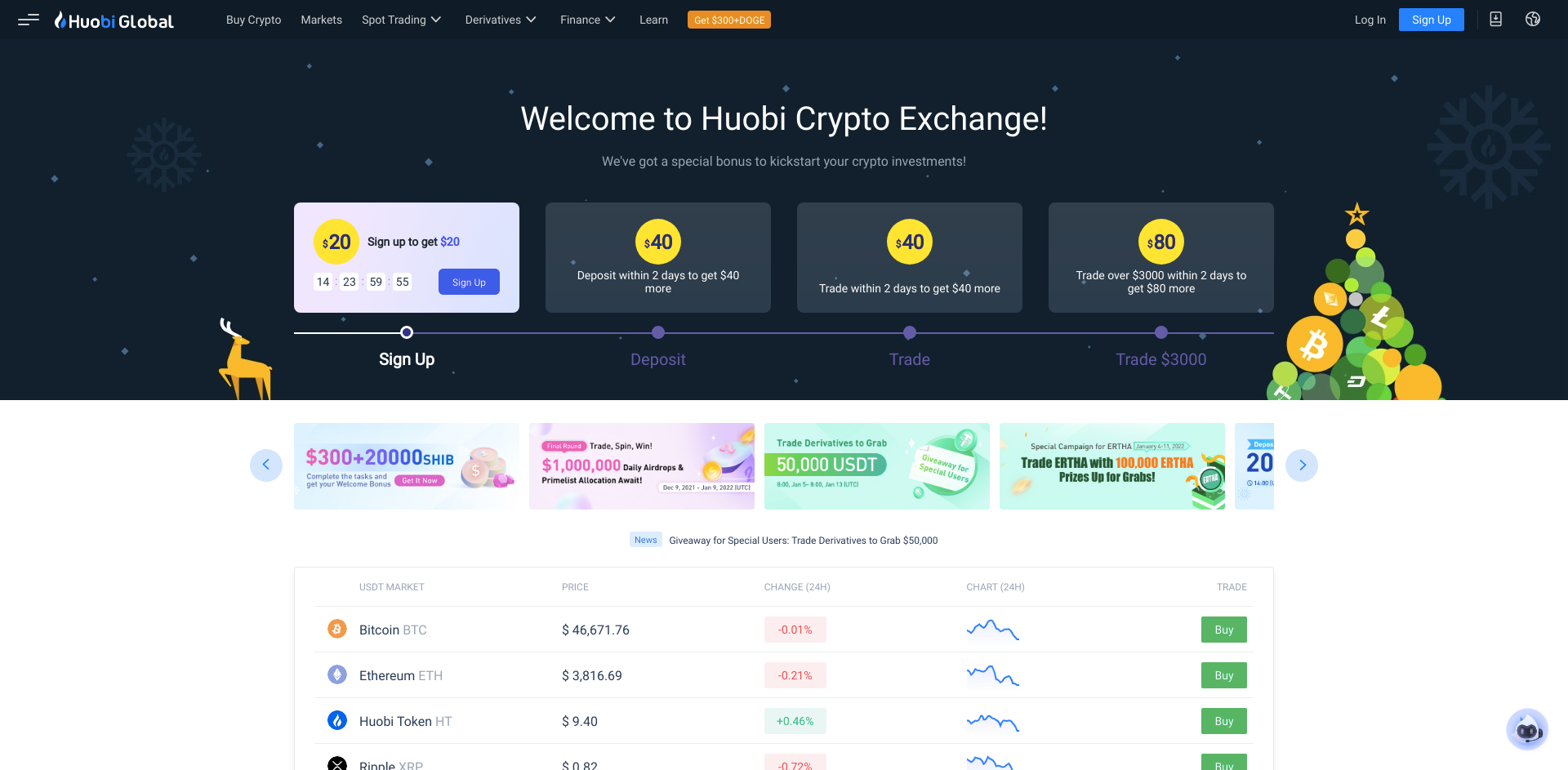The following instructions are for excluding Chartpattern Trader from being scanned by Windows Defender, which can cause severe performance problems.
Close Chartpattern Trader software & click on the windows logo on the left side of the taskbar then select settings.
On Settings, select Update & Security
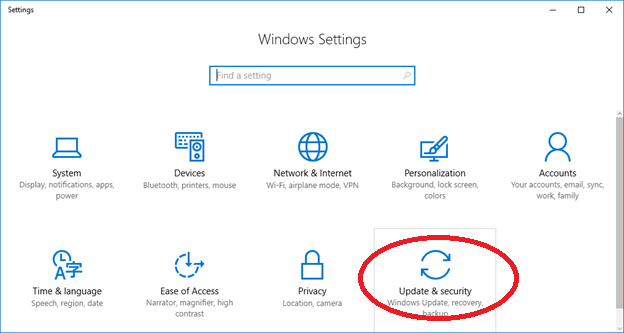
Select Windows Defender and click on the “Open Windows Defender Security Center” button
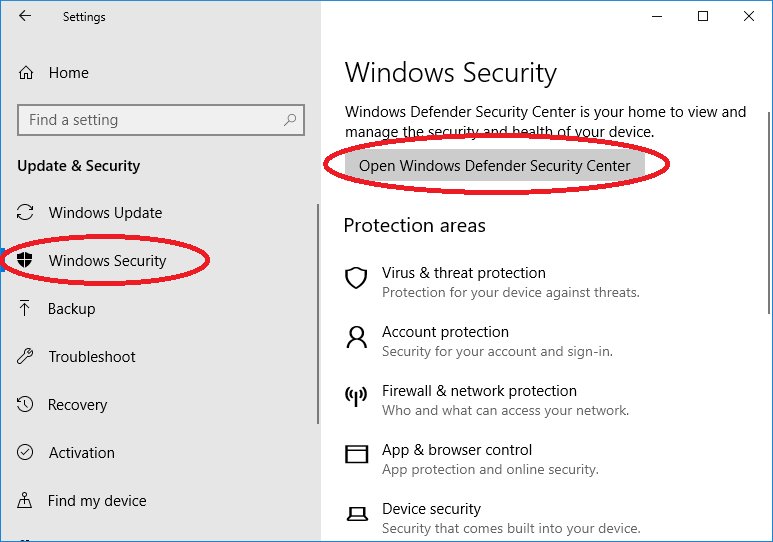
Click on “Virus & threat protection”
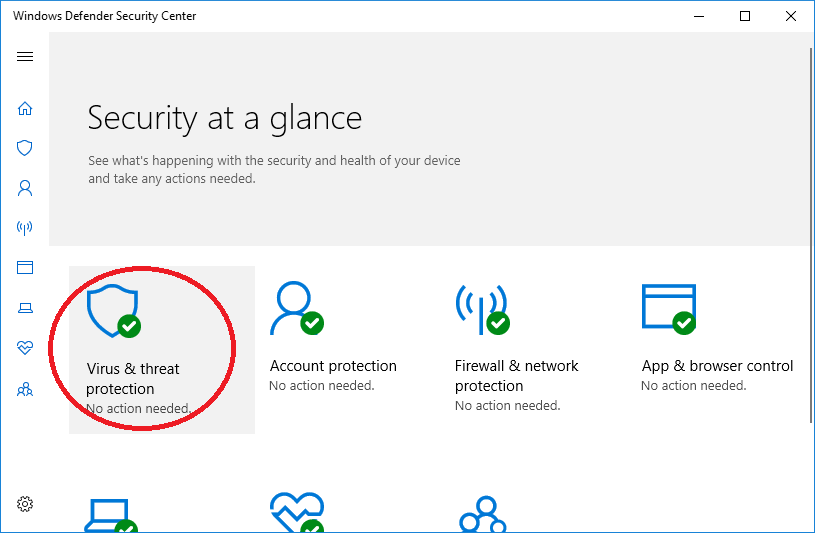
Click on “Virus & threat protection Settings”
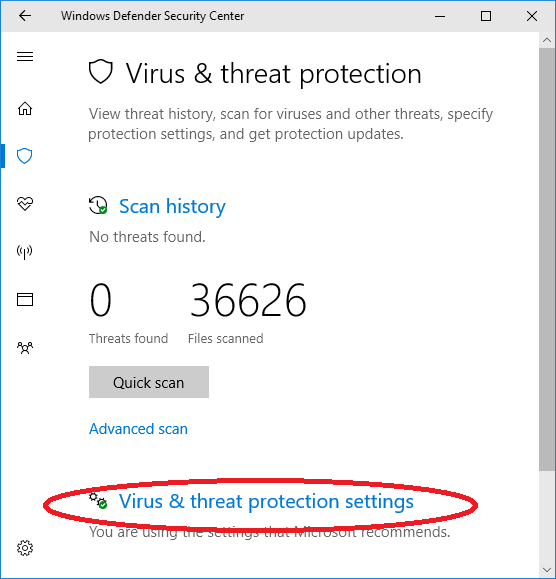
Scroll down to Exclusions and click on “Add or remove exclusions”
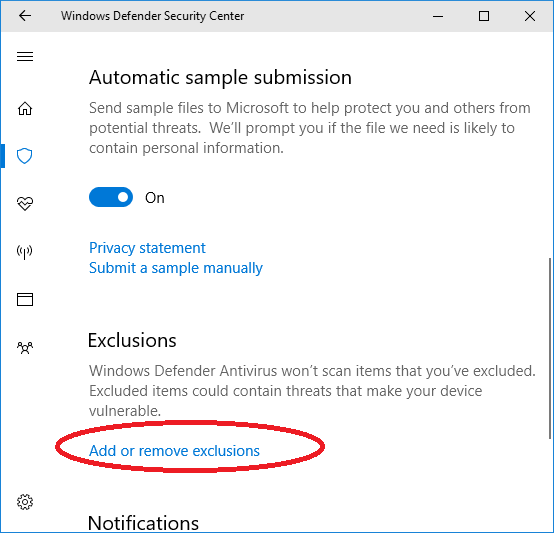
You are now on the screen where you can add exclusions. You will need to add one process exclusion and a few folder exclusions. Start by clicking on “Add an Exclusion” and selecting “Process”:
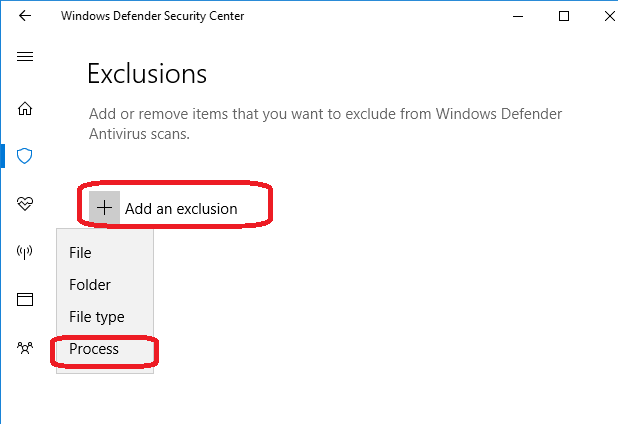
Now copy and paste the following into the field for the process name and hit add:
C:\Program Files\ChartPattern Trader\CPT.exe

You will now need to exclude each of the following folders:
C:\ProgramData\ChartPattern\ChartPattern Trader C:\Users\<Your Windows Login Here>\AppData\Local\ChartPattern\ChartPattern Trader C:\Users\<Your Windows Login Here>\AppData\Roaming\ChartPattern\ChartPattern Trader C:\Users\<Your Windows Login Here>\AppData\Local\ChartPattern\ChartPattern Trader\Temp\Compile C:\Users\<Your Windows Login Here>\AppData\Local\ChartPattern\ChartPattern Trader\Temp\Update
For each one, click on “Add an Exclusion” and select “Folder”:
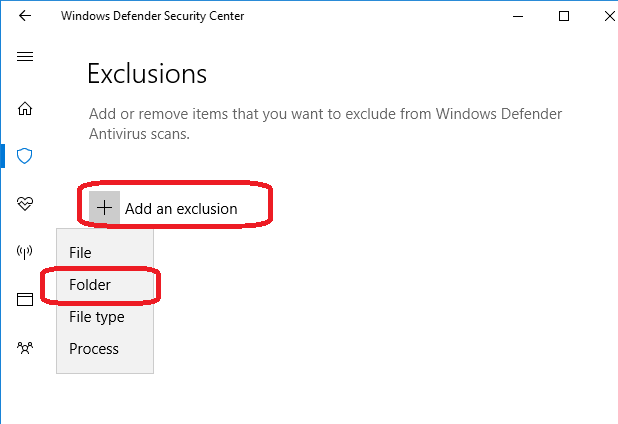
The result should look something like this when you are done, but instead of mike should be your windows login name.